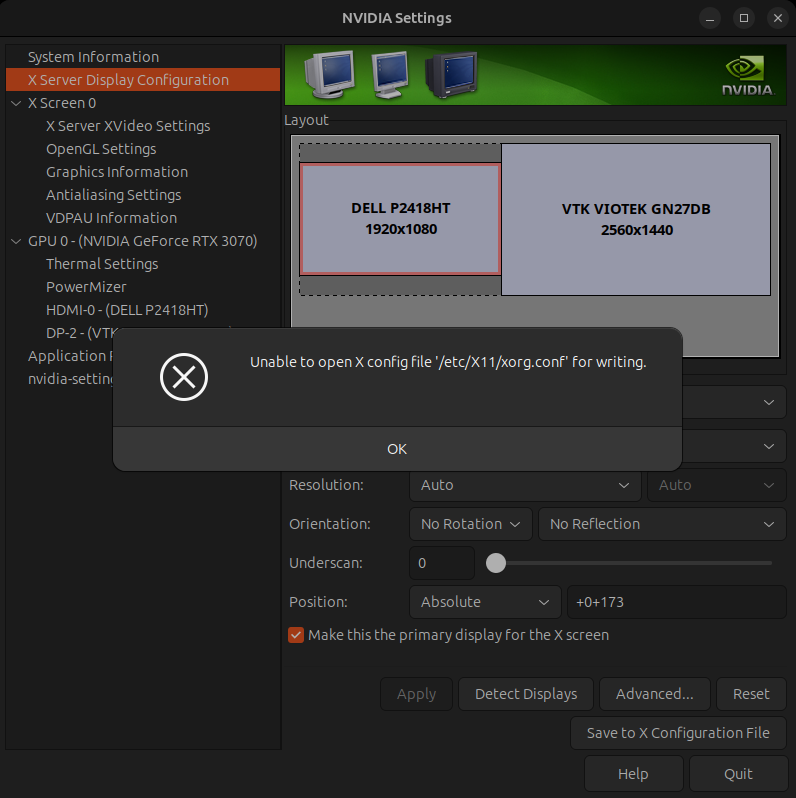How to solve Ryujinx games not receiving input on Steam Deck
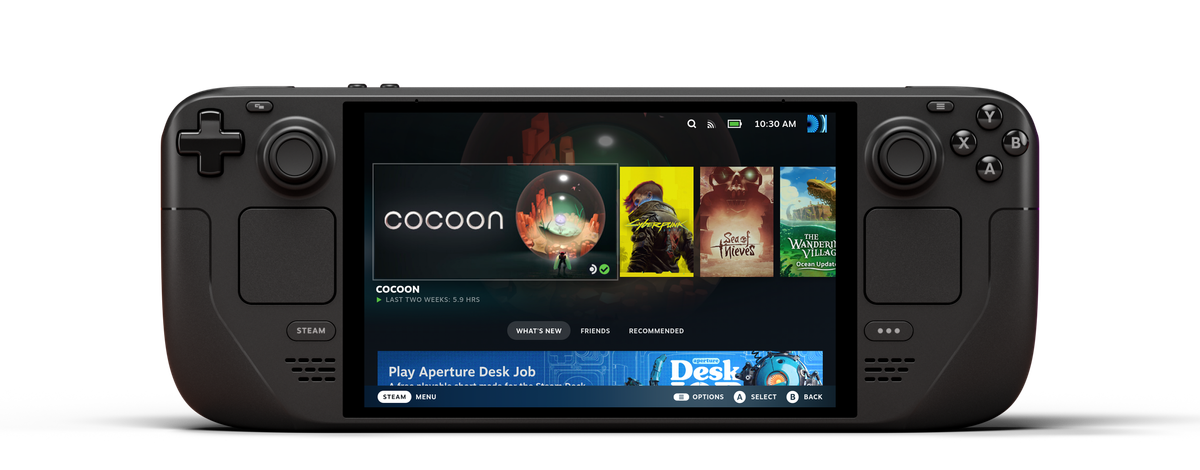
If you have installed Ryujinx and games run aren't receiving button inputs, here is how you could fix it:
For Single Player Games:
1) Open Ryujinx
2) Go to Options > Settings > Input
3) On the Player drop-down menu, select Player 1
4) On the Input Device drop-down menu, select Steam Deck Controller (0)
5) Click Apply! Otherwise any changes you made to that profile will not be saved!
6) Close Ryujinx and launch your game.
Single Player Setup (Full)
For Multi-Player Games:
1) Open Ryujinx
2) Go to Options > Settings > Input
3) On the Player drop-down, select Player#
4) On the Input Device drop-down menu, select the input device for each player.
The drop down will show options such as Steam Deck Controller (0), Controller (Xbox ...) (0,1,2,etc), etc.
Note:
- Only connected devices will be available on the list.
- If your controller does not show up on the list, check your Bluetooth/Wired connection.
ie Make sure you are using a data cable, that the controller is still connected through Bluetooth, etc.
5) On the Controller Type drop-down menu, select the correct model of your controller.
6) Click Apply! Otherwise any changes you made to that profile will not be saved! Keep in mind that you have to repeat step 3-6 for every single player profile.
7) Go over each the input profile (1 - #) and make sure each profile has a unique input controller. ie different controller (Steam, Xbox, Nintendo, etc) or id (0, 1, 2, etc).
8) Close Ryujinx and launch your game
If you are still having input issues, consider restarting the device, disabling steam developer settings, and/or resetting the emulator configuration to factory settings through EmuDeck.